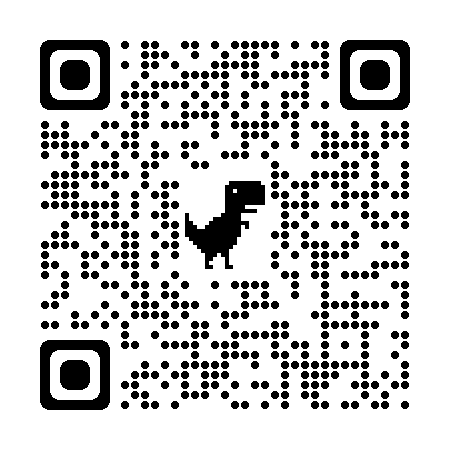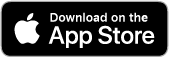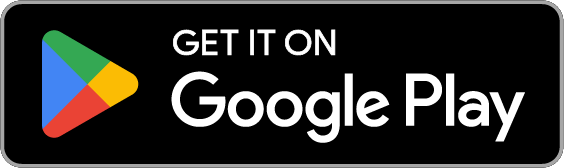Restore Sleep Quick Start Guide
Click HERE to see a video demonstrating how to charge the RestoreRing.
Alternatively, here are instructions:
Once you receive the ring, please charge it for 2 hours before using it. To charge your ring:
- Connect the USB charger to the power supply.
- Place the ring on the USB charger, and position the ring with the gold rectangle magnetically attaching to the USB port and the protruding part is on top. After about 20 minutes, you should see the green light.
- A flashing green light indicates that the ring is charging.
- A solid green light indicates that the ring is fully charged.

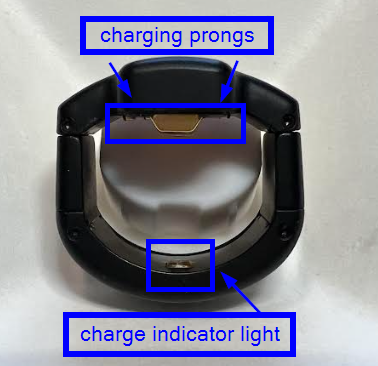

- With your phone’s camera, locate and scan the QR code found in the instructions you received in the ring box.
- Use the QR code link that can be found in the Welcome Email you received from us.
- On the app, in the More section, click on the HELP menu to find the QSG.
Click HERE to see a video demonstrating how to charge the RestoreRing.
Be sure that the gold sensors are magnetically connected to the USB charger and that the protruding part of the ring is facing away from the power connector. For reference, here’s a picture to show you how to pair your ring successfully.

- To log in, use the ID and temporary password that were emailed to you, or that were included in the paperwork with your ring.
- After logging in, you will be asked to set a new password.
- Then you will be guided through the onboarding process to
- Customize your notification settings. You can select if you want notifications enabled for:
- Sleep reminders
- Medication
- Reports
- Charging your devices
- Set time reminders for notifications you have enabled:
- Set a bedtime reminder to remind yourself to go to sleep on time.
- Set up a medication reminder to remind yourself to take any necessary bedtime medications and/or to prepare your sleep therapy for nighttime use, as needed.
- Enable Bluetooth permission on your device.
- Enable the microphone permission to monitor your snoring.
- Customize your notification settings. You can select if you want notifications enabled for:
Click HERE to see a video on how to pair the RestoreRing.
Alternatively, here are instructions:
- First, ensure the ring is fully charged (see “Ring charging instructions for first-time use” above for more information).
- Tap the gear icon at the top-right of the Home tab.
- Tap the Set up devices button.
- You will first see the reminder to charge your ring before use.
- Put the ring near your phone, follow the prompts on the screen and the Restore Sleep app will automatically find the ring.
- Once the app finds the ring, you will see the ring image and the serial number.
- If it’s the ring you received, tap the Pair button to complete the pairing.
- If it’s not your ring or you prefer to do it later, tap the Cancel button.
- Once you confirm pairing your ring, you will see the pairing successful screen with the ring image and the serial number displayed. Tap the Done button to go back to the Home tab.
There are five areas in the app:
- Home: This is the main screen of the app, you can
- Change device settings
- Start tracking sleep
- Log your medication
- View the summary of your latest sleep session.
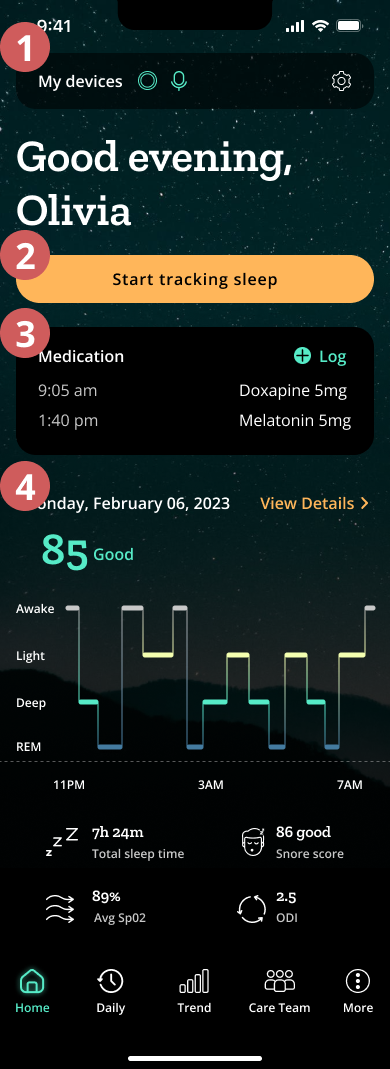
- Daily:
- You will see your daily detailed sleep report here.
- You can swipe the menu tab to view the details of each category.
- Click the arrows switches between sessions to compare the sleep report yourself.
- Or you can click the date to select any day from the calendar that you want to view the report.
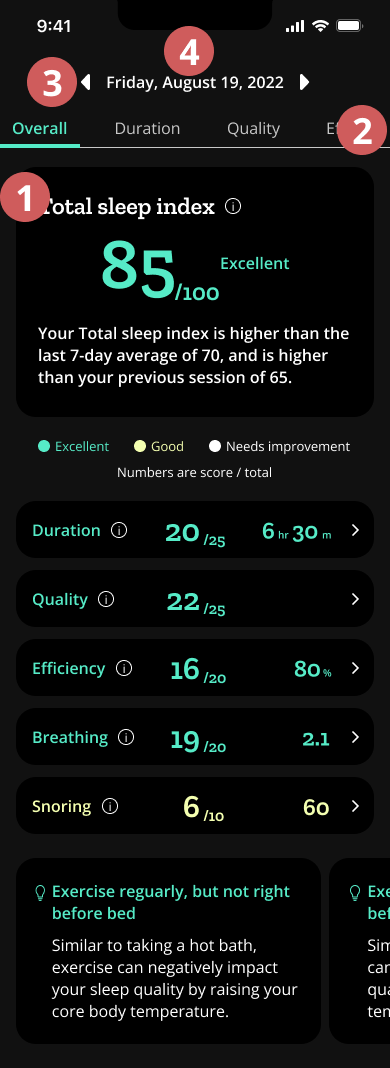
- Trend:
- You will see your weekly and monthly sleep trend reports here.
- Click the week/month (W/M) toggle switches the view between weekly/monthly trend reports.
- You can swipe the menu tab to view the details of each category.
- Click the arrows can switch between weeks/months to compare the sleep trend report yourself.
- Or you can click the week/month to select any week/month in the calendar that you want to view the trend report.
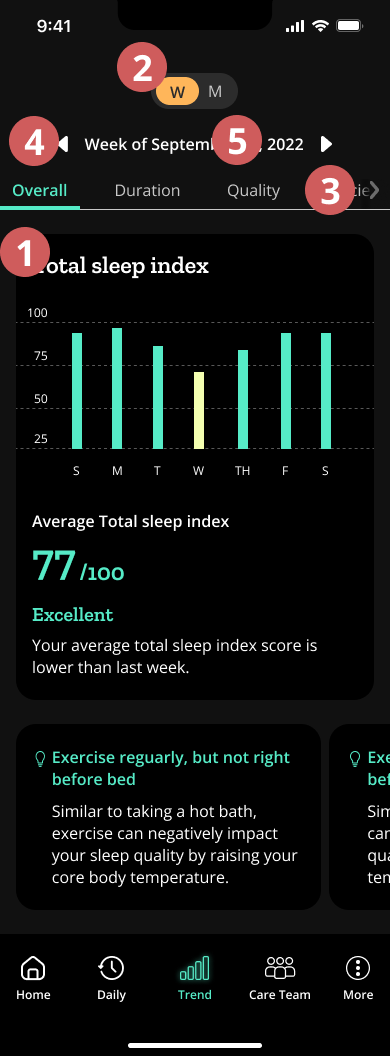
- Care Team: You can
- Schedule appointments with the sleep clinician.
- Access the chat with the Restore Sleep admin if you have any questions.
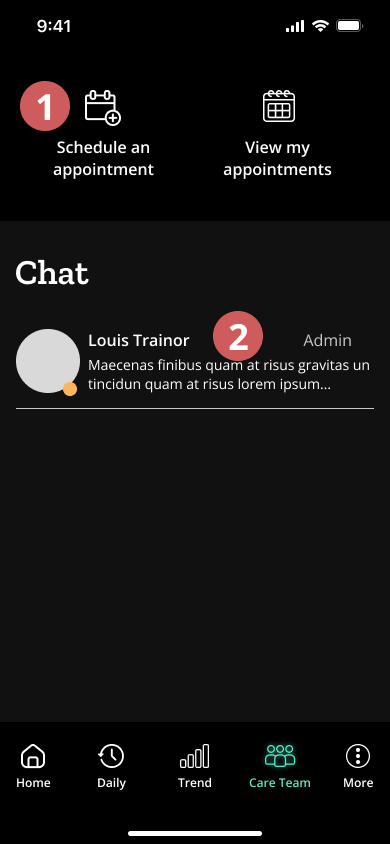
- More: You can
- View your device information
- Set up reminders
- Read articles about sleep
- Submit your feedback
- Report app bugs
- Access to the support documents
- Log out of the app
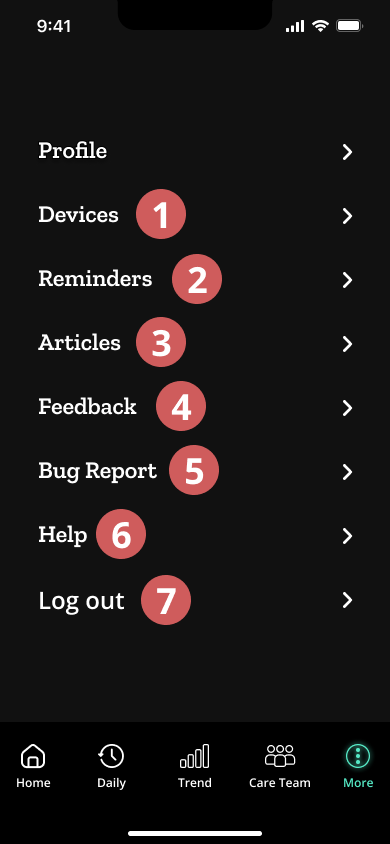
- Fit the Restore Ring onto any finger which you feel comfortable with, but is not easy to rotate.
- Slide your finger into the ring with the raised part of the Restore Ring facing away from your body.
- With your palm facing up, be sure that the extended part of the ring points toward your fingertip and the Restore Ring sits over the fleshy part of your finger. (See image below)
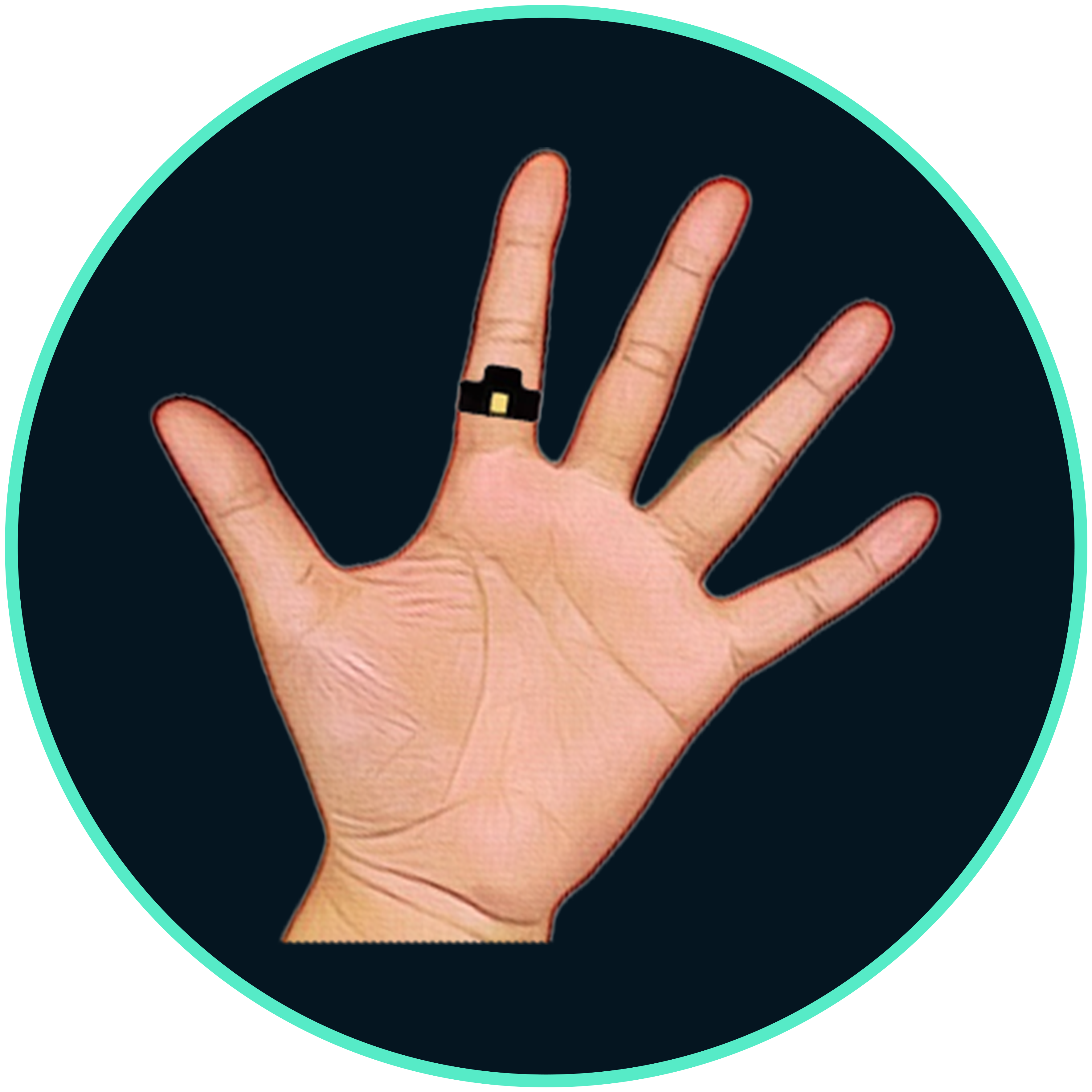
- Be sure the ring device and your phone are charged before starting your session. The Ring may need up to 2 hours to fully charge, and may not work as expected if the battery is too low – the app will give you warnings if you try to start and your battery levels are too low.
- Follow onscreen messages to make sure your device is connected and ready for monitoring.
- Click the “Start tracking sleep” button which will take you to an active monitoring page.
- If Snore Monitoring is enabled, ensure the app stays running in the background, lock your screen, and go to bed. Snore monitoring will not run on iOS if the app is closed.
- Press and hold the “Stop tracking sleep” button.
- Optionally, add feedback in the forms displayed when the session is stopped.
- Tap the “View my sleep report” button.
- If your sleep report is ready, you will be taken to the Daily page.
- Otherwise, you will see the “Preparing your sleep report” screen showing the progress. Once ready, it should automatically take you to your sleep report. After 30 seconds, a “Report an issue” link appears which you can use to ‘escape’ this screen. In some cases, the ring takes a minute or more to finish syncing so you can see your report.
- If you have issues after stopping the session, and you don’t see your updated sleep report, place your ring device back on the charging cradle and make sure your phone is near the device.
If you have any questions or need support for using the app or the devices:
- Contact support@restoresleep.com
- Submit your issues through the Feedback or Bug Report form in the app.
- You can access them at More > Feedback/Bug Report menu items.
- You can attach screenshots to provide more detailed information about your issue.
- Set up the Charge Device Reminder to remind yourself to make sure your ring is available when you go to sleep and start monitoring.
- Snore Monitoring/Microphone Permission: The microphone in your phone captures sounds while you sleep such as snoring. However, we do not store any recorded audio. We process the sounds using metadata to classify the sounds based on intensity, vibration, and duration. Based on this information, we generate a Snore Score within the Trends found on the app.